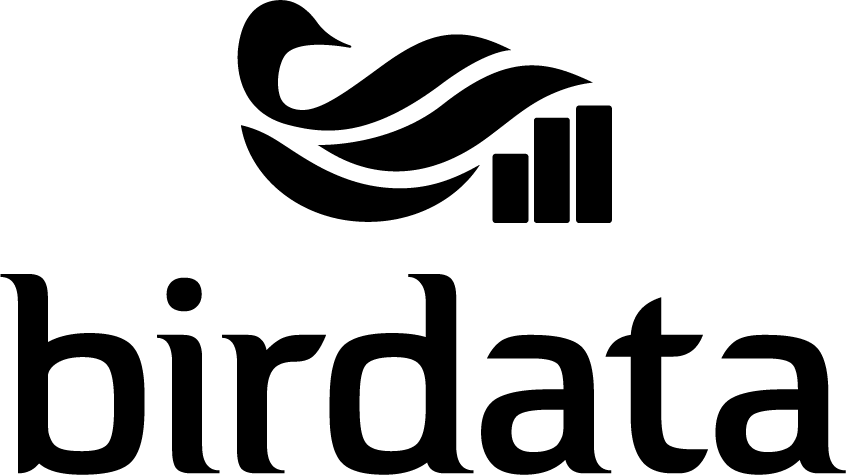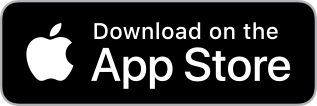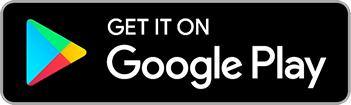Join thousands of Australians who submit bird surveys through Birdata, and help tell the story of Australia’s birds.
Welcome to Birdata, BirdLife Australia’s national bird monitoring program! Birdata is a digital repository of data about Australian birds spanning over half a century, with over 30 million bird sightings. It tells us where our birds are living, and how their populations have changed over time.
The information in Birdata is used in publications, legislation and academic research throughout Australia, and data is shared every week with community groups, corporations, universities and government bodies to give Australia’s birds the best possible future.
How Birdata works:
1. Signing up for a Birdata Account
Although you can explore some of Birdata’s features without being signed in, you will need to create your own login to contribute observations and store your own sightings. You can do this two ways – via the App or website.
Download the free Birdata app
Set yourself up to record Birdata surveys by downloading the Birdata app from your Apple or Android device. These can be found either in Google Play or App Store. The Birdata app is free and has no in-house purchases.
Once you open the app, you will be prompted to log in or create an account.
Sign up at the Birdata website
Visit the Birdata website login page. There, you will be prompted to log in or create an account.
Once logged in, you are ready to start!
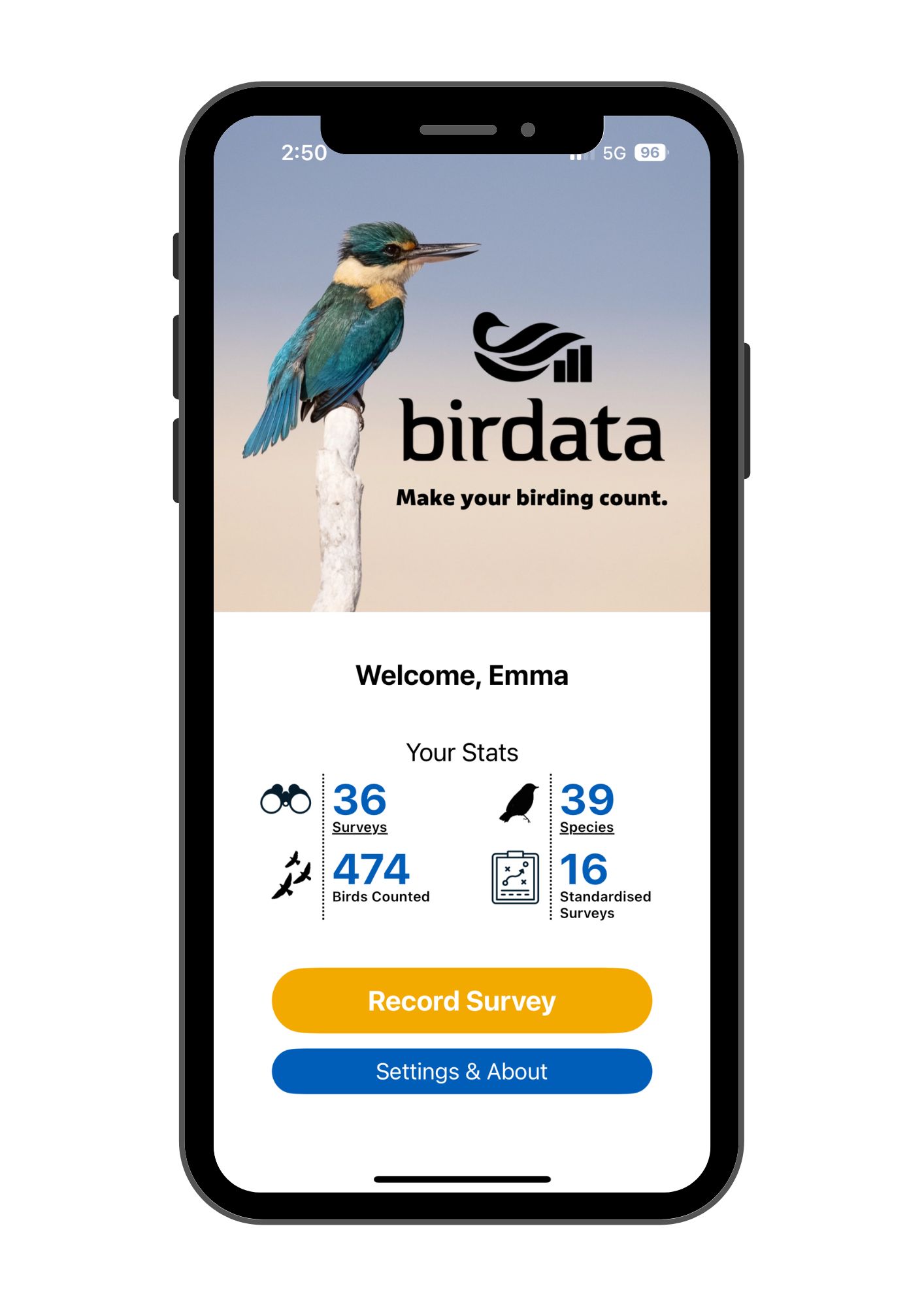
2. Submitting your sightings
There are a number of ways you can submit your surveys in Birdata and we’re here to help you choose which way works best for you! If you’ve already surveyed with us before, then you can get straight into it! Have fun exploring the different types of surveys available.


If you are just beginning with us, you might want to check out our How-to guides. There are downloadable PDFs for creating an account, different types of surveys, and how to explore the Birdata site. They can make the task of surveying less daunting and turn you into a true citizen scientist in no time!
If you have more time and want to take your surveying to the next level, then sign up for our eLearning course launching late 2025.
3. Sharing bird sightings
The information in Birdata is used in publications, legislation and academic research throughout Australia, and data is shared every week with community groups, corporations, universities and government bodies to give Australia’s birds the best possible future.
The information on the Birdata program is instrumental to conservation in Australia because it:
- Alerts us to declines in common birds.
- Provides concrete evidence about species' decline or recovery.
- Informs BirdLife Australia's Conservation Strategy.
- Helps determine bird conservation status and actions.
- Informs development and land management practices and decisions.
- Informs research: used in over 1,000 scientific publications.
4. Birdata for Conservation
Australia’s largest and longest-running wildlife database, Birdata’s impact on conservation in our country is hard to over-estimate. Even more importantly, with thousands of citizen scientists contributing to it every year, it is a live and growing dataset. We achieve this because Birdata is not just a database, but also, a simple and fun survey tool for citizen scientists, targeted at collecting the data we need to save our most threatened species and keep all of Australia alive with our beautiful common birds. In practice, this means Birdata has been used to:
- Elevate the conservation status of several species in recent years, including:
- - The Plains-wanderer.
- - The Australasian Bittern.
- - The Australian Painted Snipe.
- - The Far Eastern Curlew.
- Inform the comprehensive Action Plan for Australia's Birds.
- Inform the declaration of over 300 Key Biodiversity Areas.
- Direct private and government protected area networks.
- Sound the alarm bell for declining species like the Mallee Striated Grasswren.
- Influence local fire management
- Inform government and NGO conservation actions.